Inbox Transaction Viewer
A Chrome extension that displays your Stripe customer information beside their emails in Gmail.*
* Independently developed and not affiliated with or endorsed by Stripe©, Inc. Uses official Stripe API's.
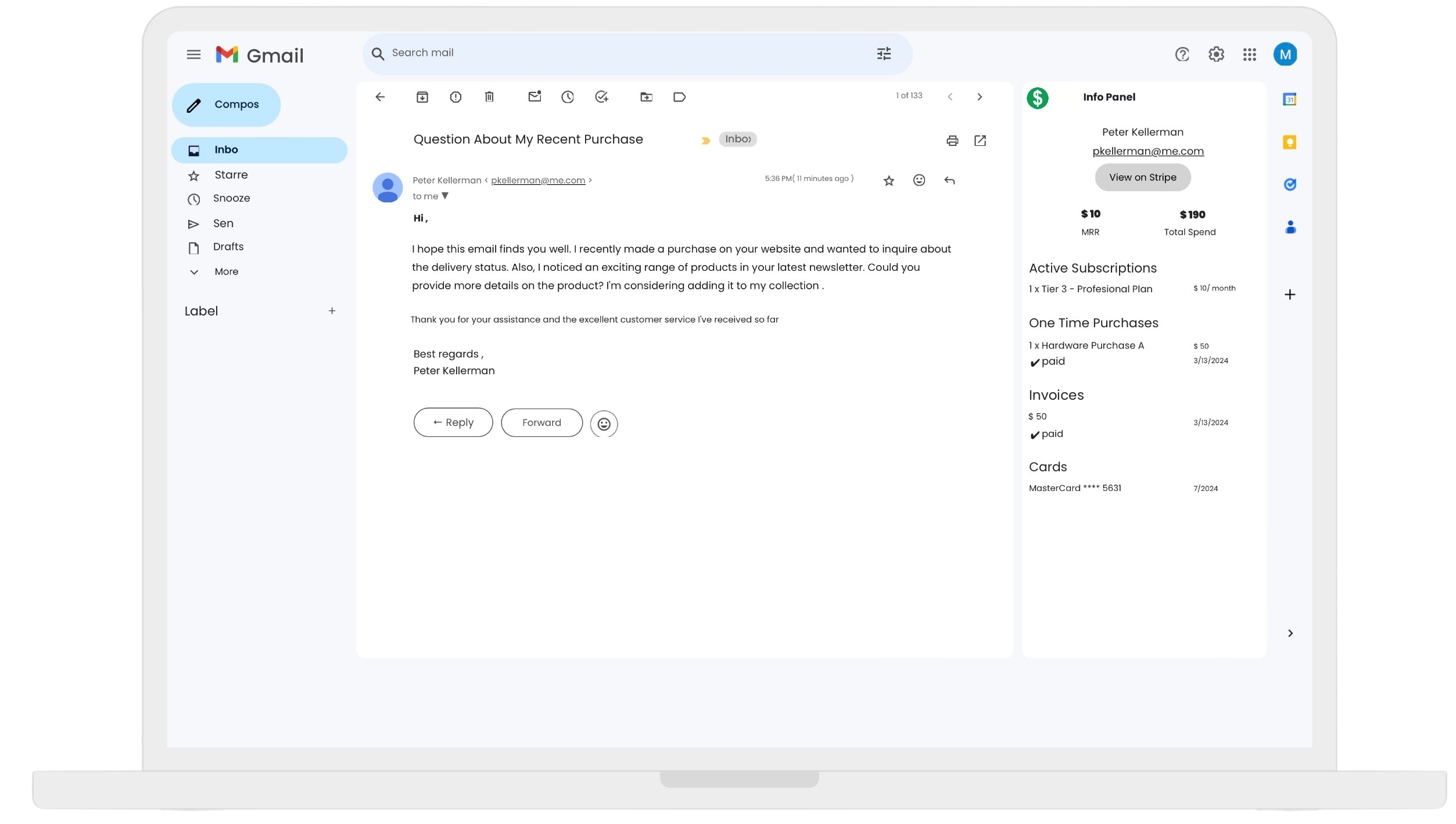
Welcome to Inbox Transaction Viewer
Streamline your Gmail with Inbox Transaction Viewer, a Chrome extension that integrates Stripe data for quick visibility to customer lifetime value, subscription details, recent transactions, and direct dashboard navigation—all within your Gmail interface.
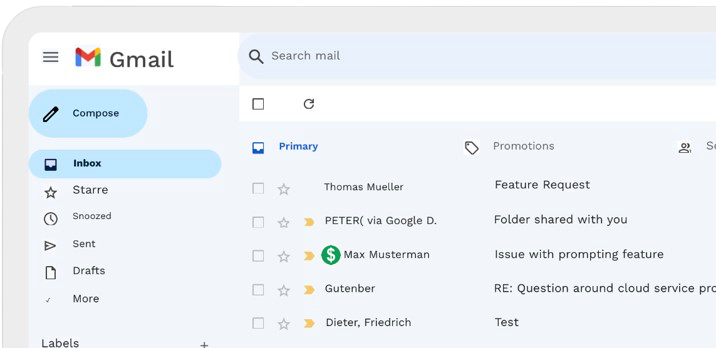
Key Features
Our extension provides powerful features to enhance your Gmail experience with Stripe data.
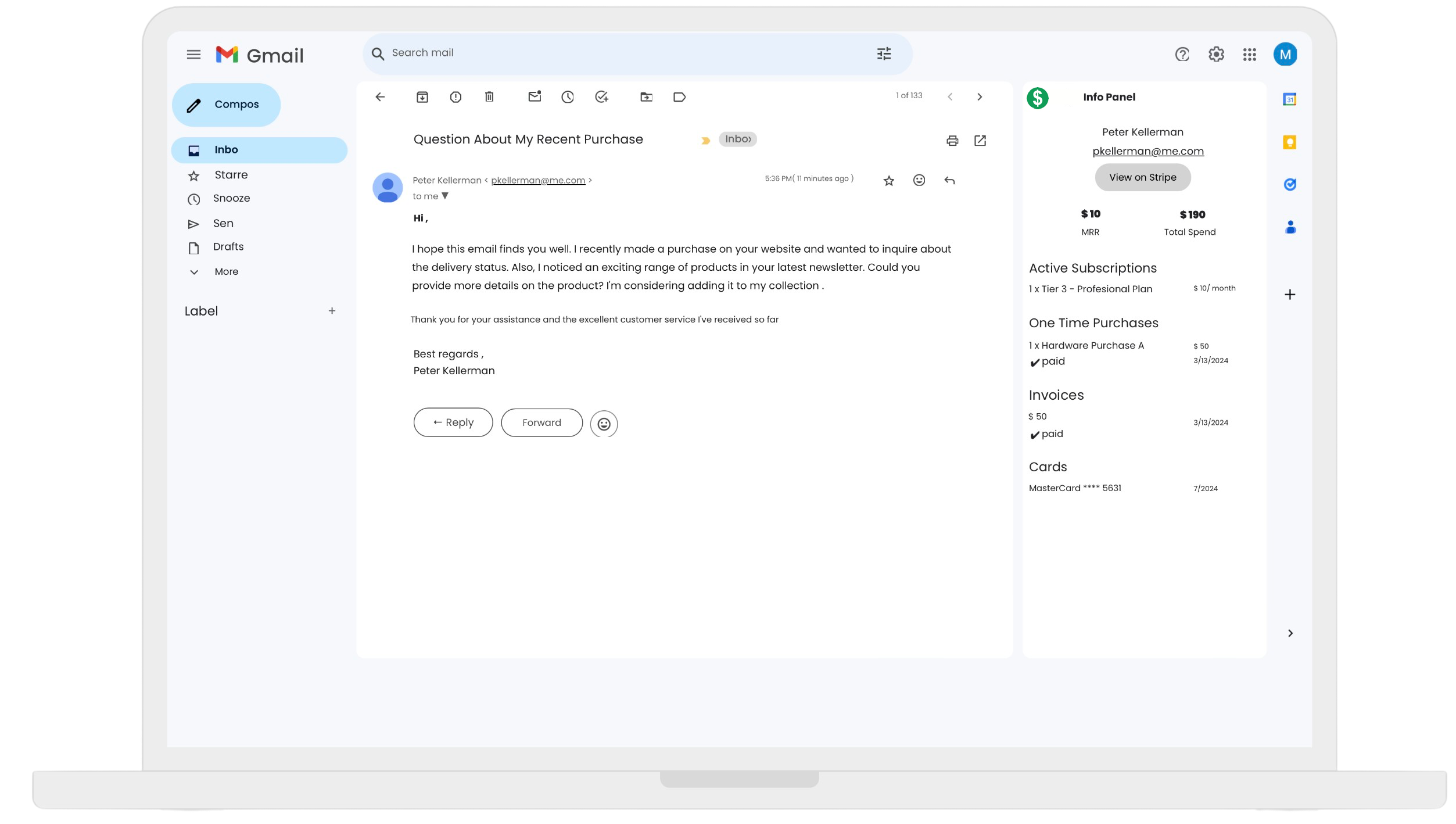
Paying Customer Emails Stand Out
Emails from active Stripe customers displayed with a $ icon for quick recognition in your inbox.
MRR and Total Spend
Instantly view the Monthly Recurring Revenue (MRR) and Total Spend of customers as you communicate, enabling informed interactions.
Active Subscriptions
See what the customer has subscribed to, without leaving your inbox.
One Time Purchases
See the purchased the customer has made.
Invoices
Review the latest invoices for a comprehensive understanding of customer engagement.
"View on Stripe" Button
Navigate directly to clients stripe account to action on the email.
Info Panel
MRR and Total Spend: Instantly view the Monthly Recurring Revenue (MRR) and Total Spend of customers as you communicate.
Active Subscriptions: See what the customer has subscribed to, without leaving your inbox.
One Time Purchases: See the purchased the customer has made.
Invoices: Review the latest invoices for a comprehensive understanding of customer engagement.
"View on Stripe" Button: Navigate directly to clients stripe account to action on the email.
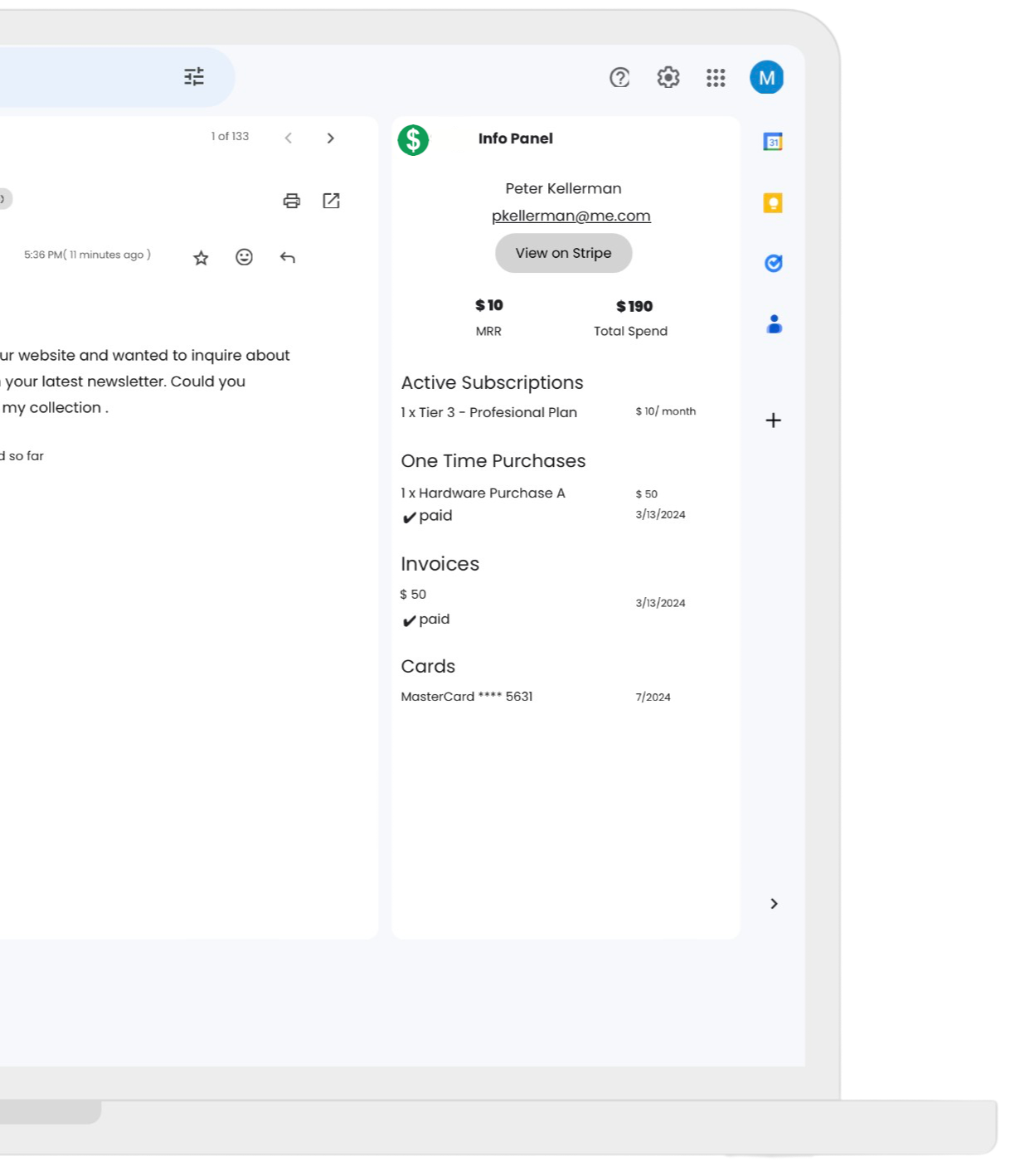
Get started
Instructions
1. Go to: https://dashboard.stripe.com/apikeys
2. Click on Create restricted key
3. Check the boxes to provide read access to:
- •Charges
- •Customers
- •Invoices
- •Subscriptions
- •Cards
4. Click on Create key
5. Copy the key and paste it in your chrome extension.